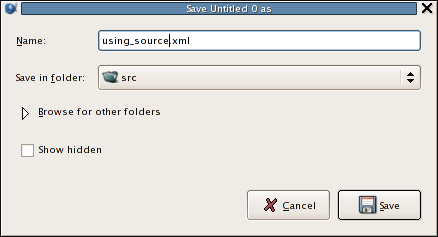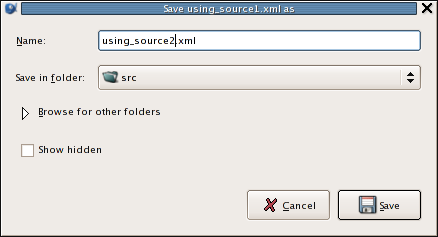To save a document, you can use the menu, the Save icon in the tool bar, or press the shortcut key combination Ctrl-S.
If the file does not exist already on the disk, you will be presented with the following dialog window:
If the file already exists on the disk, no dialog window pops up. It is assumed that the file name does not change.
When a document has been modified, the filename is shown in red in the document tabs; morever if you right click on the tabs, the full path is shown in red in the list that will pop up.
By default a backup is made during save. The original file is copied to the same filename with a tilde ~ appended. This suffix and the backup behaviour can be changed in the preferences under Files.
Before saving the file, Bluefish will check if the original file was changed on disk, using the last modified time and the file size. On some file systems the last modified time is sometimes not very precise (most notably on samba mounts). This makes Bluefish think the file is modified when it is not. This check can be changed in the preferences under Files.
You can also save a document under a different name, using the (Shift-Ctrl-S) menu entry, or the Save As... icon in the main tool bar. The original file will still exist.
To save all modified files, you can use the → menu entry. This will save all documents that have been modified and present you with a save dialog if some files are new files.